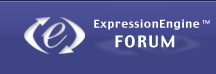Desilo mi se to da svaki fajl koji prevučem OS X me pita da li ću trajno da ga obrišem, što po default-u ne bi trebalo da se dešava,
[img size=450]http://i221.photobucket.com/albums/dd306/djreconnect/Screenshot2010-02-15at94150AM.png[/img]
ali rešenje je krajnje jednostavno:
Files dragged to the Trash ‘will be deleted immediately’ alert
When dragging files to the Trash from removable media, such as a Zip® disk, it is common for Trash to inform you that the files will be deleted immediately. This appears to have been a design choice due to every writable volume having its own hidden Trash folder. If you ejected the Zip disk before emptying the Trash, the files you thought were deleted would still be in the Zip disk’s .Trashes folder at the root (top) level of its directory. Hence Mac OS X will immediately delete files moved to the Trash from removable media. This also depends upon the firmware of the device informing Mac OS X that it is a removable media device. Some removable storage devices identify themselves as hard drives, meaning that items remain in the .Trashes folder if the removable storage device is ejected before the Trash is emptied and will reappear in the Trash when the device is again connected to your Mac.
If you are not dragging files from removable media to the Trash and are informed that files dragged to the Trash ‘will be deleted immediately,’ there are three possible causes:
You are either no longer the Owner of your Home folder, do not have Access of Read & Write to such, or both.
Your account’s Trash, i.e. your ~/.Trash directory, has been deleted.
You no longer are the owner of your account’s Trash.
To resolve this problem, proceed as follows:
Assure you are the Owner (Tiger and eariler) and have Access (Tiger and earlier) or Privilege (Leopard) of Read & Write on your Home folder:
In Finder, press the Command-Shift-H keyboard shortcut. A Finder window opens showing the contents of your Home folder.
Press the Command+I keyboard shortcut. The Get Info window for your Home folder opens.
Select the Get Info window.
Open the disclosure triangle for the Ownership & Permissions panel (Tiger and Earlier) or the Sharing & Permissions panel (Leopard) in the Get Info window.
If using Panther or Tiger, open the disclosure triangle for the Details panel within the Ownership & Permissions panel.
If you are not listed as Owner (Tiger and earlier) or under Name (Leopard) or do not have either Access (Tiger and earlier) or Privilege (Leopard) of Read & Write, then correct these issues using the instructions in the Mac Help document from the following list corresponding to the version of Mac OS X you are using