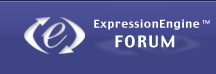Flipping and Rotating Objects
You can flip or rotate any object. For example, if you have an image of an arrow that you want to use in your document, but you need it to point in a different direction, you can reverse its direction vertically or horizontally, or point it at any angle.
Here are ways to change an object’s orientation:
To flip an object horizontally or vertically, select the object, and then choose Arrange > Flip Horizontally or Arrange > Flip Vertically.
You can also click Inspector in the toolbar, click the Metrics button, and then use the Flip buttons.
To rotate an object, select the object, hold down the Command key and move the pointer toward an active selection handle until it changes to a curved, double-headed arrow, and then drag a selection handle.
To rotate an object in 45-degree increments, press the Shift and Command keys while dragging a selection handle.
You can also click Inspector in the toolbar, click the Metrics button, and then drag the Rotate wheel or use the Angle controls to set the angle of the object.
To rotate a shape but keep its text horizontal, after rotating the shape choose Format > Shape > “Reset Text and Object Handles.”
You can’t rotate an inline table. To rotate a table, it must be a floating object.
Mada jedan u Pages a drugi u Numbers 😉
Post edited by: Sim.a, at: 2011/08/19 18:17