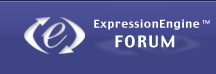naidjoh na ovo, pa mozda nekome bude interesantno, a mozda vec svi znate za foru xaxaxaxa :laugh: ja sam odradio i ono mogu reci da touch 2nd shljaka brze sto je divno posto ga je iOS 4.2.1 saranio
You may not need to wait for the iPhone 5 to have a much faster iPhone. We saved one of the coolest tweaks for last. While you heard about it more in the past, this isn’t a tweak that is mentioned much these days. But it’s still just as effective as ever.
Your iPhone’s file system is home to many language files that you will likely never need. Deleting the languages that you know you won’t ever need can speed your phone up tremendously.
There are also many “launch daemons,” which are background processes that Apple has running to perform various activities. Most of them serve an important purpose, but there are a handful of them that can be done away with. This too will speed up your iDevice.
While this is a more advanced mod, we have provided clear instructions that will let you do it even if you aren’t familiar with file systems and command lines.
iFile
The first thing you’ll need to do is install iFile ($4). It lets you browse and make changes to your iPhone’s file system.
MobileTerminal
You’ll also need a free app called MobileTerminal. To do this, you’ll need to add the following source in Cydia (use the same method as above for adding this source):
http://www.podzombie.com/repository/
After adding, search for MobileTerminal and install the one that is listed as “iOS 4 compatible.”
Language Packs
Next you’ll want to download a script that was written (by Fubaya) to automatically delete installed language packs that you don’t need.
Download langpack.sh
(it’s probably easiest to do this on a desktop and email it to yourself. After opening the email on your iDevice, touch on the attachment, then click the arrow and “Open in iFile.”)
After opening iFile, close the preview by hitting “done.”
Then press “Edit,” select the file, and then press the clipboard icon on the lower right and select “Cut.”
Then press “Done.”
Press the home icon at the bottom of iFile.
Then hit “Edit,” tap the clipboard, and hit “Paste.”
Now click the blue arrow to the right of the langpack.sh file. Then scroll down to “Access Permissions” and tap on “User.” Write and Read should already be selected, but you’ll want to add “Execute.”
Now exit iFile, and open MobileTerminal (it will be on your homescreen). At the command prompt, type:
su
Your default password (which it will ask for) is:
alpine
Now type:
./langpack.sh
It will then run the script, which will explain what it’s doing and give you easy instructions. Simply enter “y” to delete any languages you don’t speak, and “n” to keep languages you do use.
You can keep the file around and repeat this process every now and then (every time you install a new app, languages will be added).
Launch Daemons
(credit to MacStories for the list) This last part is simpler. Open iFile again. It will start in the var/mobile/ directory. Hit the location button on the upper left twice to return to root level (just /). Now scroll down to “System” and touch that, then “Library,” then “LaunchDaemons” (you just navigated to System/Library/LaunchDaemons.
Once in this folder, delete the following files – and only the following files. Delete by simply swiping across each file and pressing “delete.”
com.apple.chud.chum.plist
com.apple.chud.pilotfish.plist
com.apple.DumpPanic.plist
com.apple.mobile.profile_janitor.plist
com.apple.powerlog.plist
com.apple.tcpdump.server.plist
You can now reboot your phone.
After all of the above steps are complete, you should notice that your phone runs a lot faster.